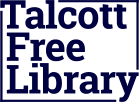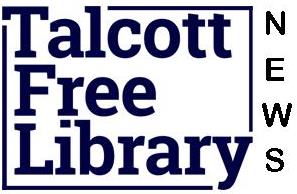Getting started with a Windows Computer
Using your Windows computer to enjoy titles from your local library is easy. All you have to do is browse for a title you want, check it out, download, and enjoy.
What you need
- An OverDrive-powered library website
- A Windows computer
- Your library card number
How it works
- Install software
Any format listed below can be enjoyed from a Windows computer. Use the links to install the software.- Kindle Books* – Kindle for PC or Kindle Cloud Reader
Note: Kindle Books are currently available for US libraries only. - EPUB or PDF eBooks – Adobe Digital Editions
- MP3 or WMA audio – OverDrive Media Console
- WMV video – OverDrive Media Console
- Kindle Books* – Kindle for PC or Kindle Cloud Reader
*Kindle Books can be transferred from your computer, or delivered wirelessly to Kindle devices over a Wi-Fi connection.
- Browse, check out, download
To get started, browse to an OverDrive-powered website. To find your library, try using search.overdrive.com.Once you’re there, find a title you want and check out. When you see the Download button, click it to open the title on your computer.
For Kindle Books, the Get for Kindle button will take you to Amazon’s website to deliver the book to your Kindle or Kindle reading app.
- Enjoy
Kindle Books:- Kindle for PC: If you selected a Kindle Book, you can use the Kindle for PC software to enjoy the title. Any notes you take, or bookmarks you make will be saved. If you ever check out the same title again, or buy it from the Kindle store, you’ll find your notes safe and sound right where you left them.
- Kindle Cloud Reader: Another option to read a Kindle Book is to use Kindle Cloud Reader. All you need is a compatible browser (Chrome or Safari) and an Internet connection. As long as you’re online, you can read Kindle Books right from your web browser.
eBooks: If you found yourself in the mood to read an EPUB or PDF eBook, use Adobe Digital Editions (ADE) to enjoy the title. You can also use ADE to transfer eBooks to an eBook reader of your choice.
Audio / Video titles: If you decided to grab an audiobook or video, use OverDrive Media Console (OMC) to enjoy the title. To make your titles portable, you can use OMC to transfer them to your mobile device.